Appearance
KnowBe4 SCIM
Pre-requisites
- APIs are available to Platinum and Diamond customers
- Administrator
Finding your KnowBe4 SCIM API Key, Server Location
You'll now be asked for your API Key, Server Location.
Finding your KnowBe4 SCIM API Key, Server Location.
- Sign in to the KnowBe4 application as an Admin user.
- In your KSAT console, click your email address in the top-right corner of the page.
- Select Account Settings.
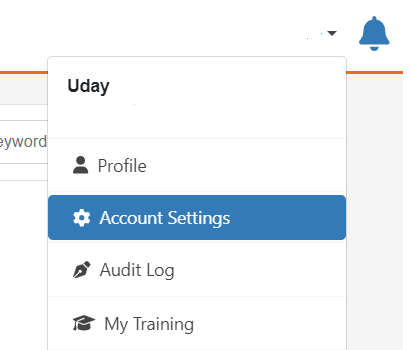
- Navigate to User Management > User Provisioning.
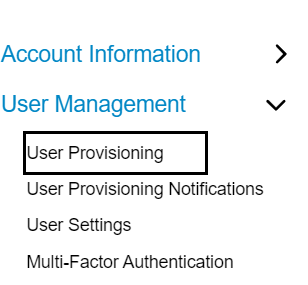
- Select the Enable User Provisioning (User Syncing) check box. After you select this check box, additional settings will display.
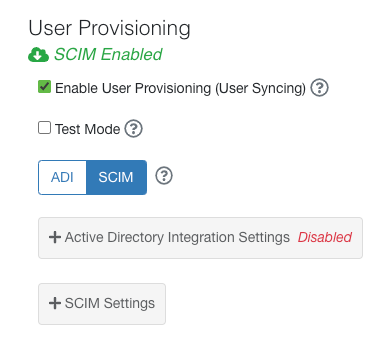
- Click SCIM.
- Click + SCIM Settings.
- Click Generate SCIM Token. When you click this button, a new browser window will open with your SCIM token. Make sure to copy this SCIM token.
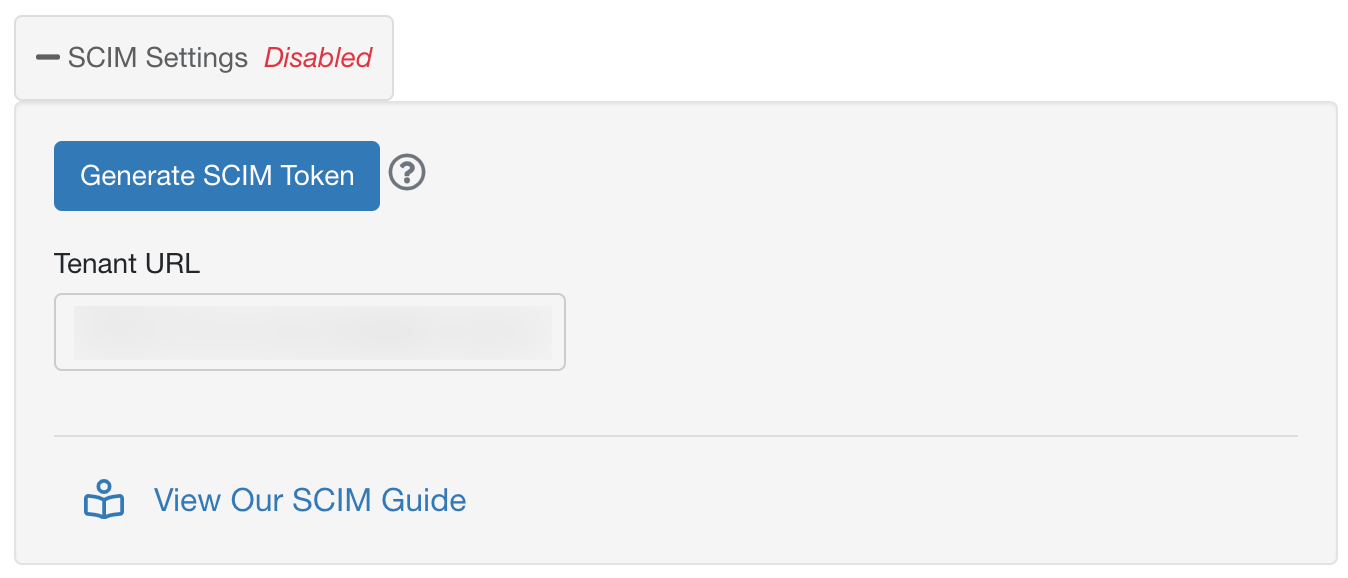
- Copy your Sever Location from Tenant URL as shown in the below image.

- Click Save Changes at the bottom of the Account Settings page.
- Paste the copied SCIM token, Server Location in the relevant fields in Truto. Click Connect.